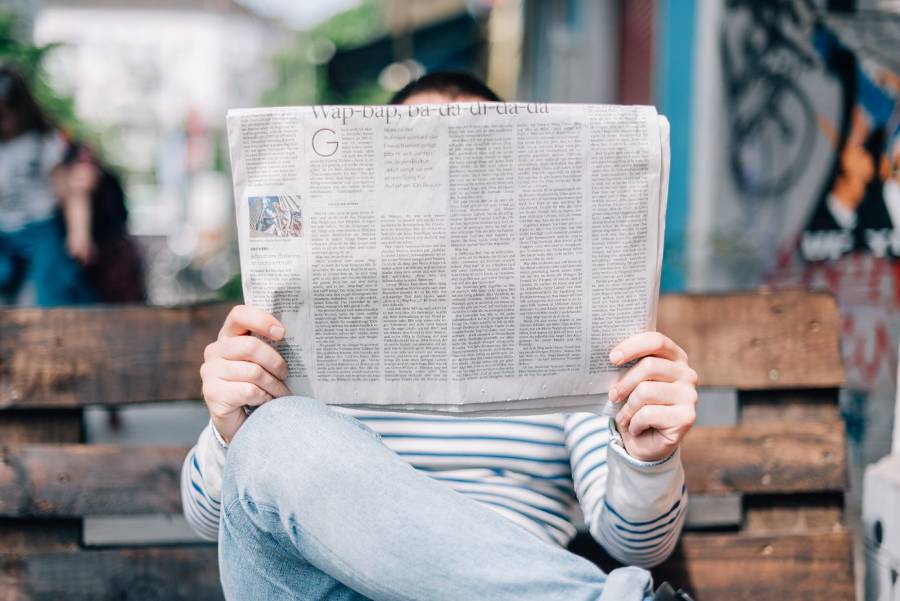Whether you are completely new to using a MacBook or an experienced user matters very little. However, there are certain things that everyone ought to know, and this article will be a perfect reference for those who are eager to learn more about their macs.
Whether you are considering selling Macbook Pro to upgrade to a new one or already using the latest model, you need to know a few tricks to master your Mac.
Taking a Specific Part of a Screenshot
You can take a screenshot of the entire screen with just a single press of a keyboard. However, there are instances when you want to capture a particular part of your screen.
Select what you want to shoot with the cursor and simply click command + shift + 4. The screenshot will be saved in your specified directory.
Cleaning Startup Disk
If you are running out of space and realize that your MacBook has slowed down in performance recently, you should get on that problem immediately.
Even if everything seems to be complicated on the surface, it is not. For example, you can find everything about the startup disk full on mac osx in this article. Read it, and you will find out how to solve the issue and how it happened in the first place.
Spotlight
Spotlight happens to be one of the most underused applications on your MacBook. However, it can do quite a lot of great things, including unit conversion, which can be helpful if you are used to imperial units rather than the ones in the SI system.
Signature
It would not be a stretch to say that digital signatures have made things a lot easier for those who have to sign multiple documents throughout the day.
You can make everything even easier if you have a MacBook with the most recent OS installed. Open any document using the “Preview” app and click on the pen icon to create a signature using iSight. iSight is a webcam, and you will use it to capture the signature.
Take a piece of paper and sign your name on it using a regular pen. Make sure that it is clear. Hold the signature in front of the camera, and it should be captured. Next, you will have to click “Accept” on the message window that will pop up.
The next time you have to sign a document, use a saved signature. Just open it again via “Preview” and instead of creating a new signature, you can use an existing one.
Make Your Cursor Grow
Some individuals have bad eyesight, and they will encounter the problem of not correctly seeing the cursor. You can eliminate the issue by simply wiggling your mouse back and forth or running your finger across the trackpad. When you find the cursor, it will shrink back to normal.
Use the Keyboard to Control the Mouse Pointer
If you go to the “Mouse and Trackpad” options, you will see a “Mouse Keys” box. Click on that, and you can start controlling the mouse pointer with the keyboard.
There are multiple commands, so naming them all would be difficult. However, you can find this information on the internet with a quick search on Google.
Smart Folders
Those that have a lot of different documents can get overwhelmed and lost. So that would lead to quite a few problems.
Thankfully, you have the option to use smart folders. This feature is located in the “Finder” and it has all the needs of everyone who wants to locate desired documents as soon as possible.
You can and should create as many different smart folders for other groups of files depending on their criteria. And if you get in the habit of doing so, you will not have any trouble the next time you need to find something immediately.
Improving Performance
There are multiple methods for improving the overall performance of a MacBook. It usually comes down to how old the model is, but you can still make things better with that instead of simply looking to buy a replacement.
Start with clearing all the dirt and dust, especially if you notice that there are problems with overheating.
Delete unnecessary apps, clear caches, get rid of backup files, etc. Every little bit helps in improving the performance speed.
Follow the News
There is plenty of information about all the news regarding Apple and MacBooks out there. So you ought to be following that up as well to not miss out on some big news. After all, it is impossible to predict what Apple is going to come up with next.
To sum everything up, these tips should be great for those who are still looking to improve their knowledge about using a MacBook. It is clear that more time spent equals more experience, and you will get used to it at some point. But the same can be said about turning these tips into habits and how much of a positive outcome they hold.