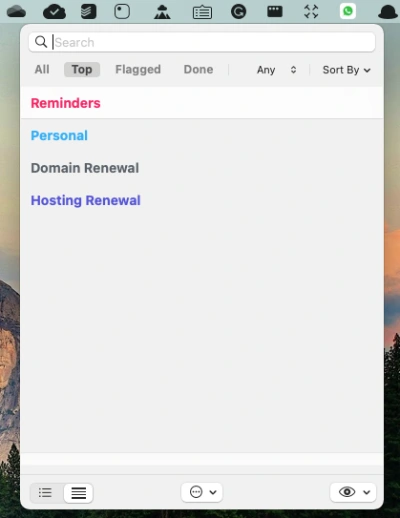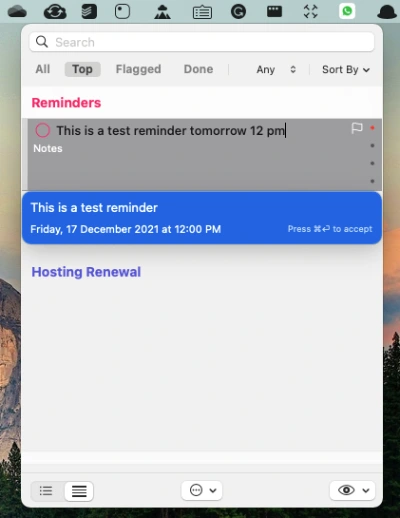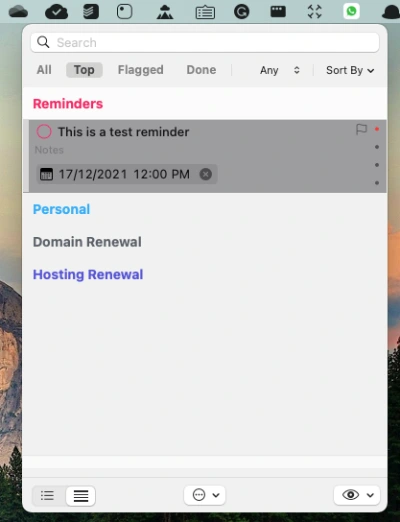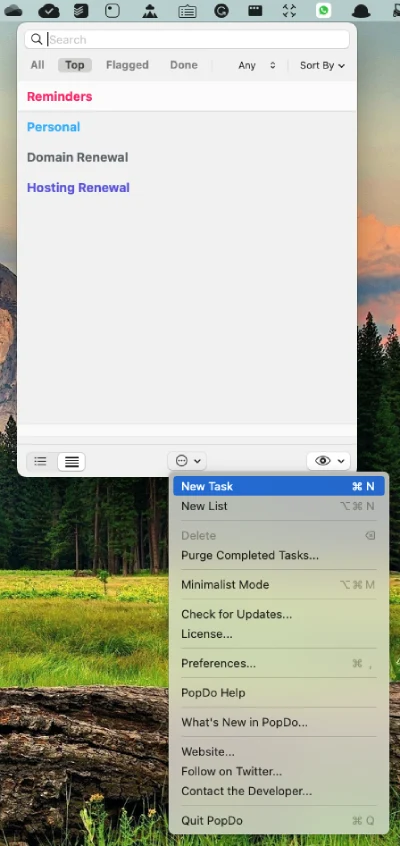If you are using the apple ecosystem, then Apple reminder might be one of the day-to-day applications you consider for productivity. Like all other Apple services, Apple reminder is also a great and minimalistic app that helps you keep track of all the reminders. That gets synced with all other Apple products like Mac, iPad, iPhone, and Apple Watches.
However, we cannot say that the Apple Reminder is the best and most powerful reminder app available only because it belongs to apple. We can see many other reminder applications that even perform better than Apple Reminders. Many apple users are using such applications for daily tracking etc.
In this artcile, we are looking for another application named PopDo that can improve and enhance the Apple reminder and make the task easier. So we will take a quick look at one core feature that Apple reminder is missing and how that can be managed by the third-party app called PopDo
Natural Language Processing in Apple Reminder
Natural Language processing is one core and handy feature that everyone looks for. It can make the job easier. One of the top todo applications named Todoist was famous for natural language processing. If you ever used the same, you know how important and convenient that feature is.
If natural language processing is available within the application, you don’t need to add the task or reminder with multiple clicks and selections. You can write the task or reminder with name, date, and time in a simple sentence, and the application automatically parses the date, time, and the text separately and will create the task by itself.
Todoist does the job that way, and it is pretty fast too. On the other hand, in the Apple reminder, you need to add the reminder step-by-step. You need to add the reminder text and select the date and the time. Finally, save the item to create a reminder successfully. It was the traditional way, and there is no issue with this procedure. However, when other services are offering the natural language parsing mechanism, why we can’t expect the same with Apple reminder?
So, if the natural language processing for Apple reminder were there, it would be much better and time-saving. Sadly, we don’t have that yet by default. Here we have the PopDo, which helps to solve the issue.
PopDo For Apple Reminder with Natural Language Parser
PopDo is a small status bar app for Mac that lists all the reminders from the Apple reminder. It gets synced with your Apple reminder and can show all the upcoming reminders on your status bar. By default, you need to open the Apple reminder app to see the reminders. Since PopDo is a status bar app, you can quickly see the reminders from the status bar or via a custom shortcut key.
As mentioned before, the most handly feature of PopDo is adding the reminder. If you add a reminder with PopDo, it will automatically be synced to Apple reminder, and you can see that on all your Apple devices. Natural language processing is the highlight. For example, you can add a task. This is a test reminder tomorrow at 12 pm and hit CMD+Enter key. The App will automatically create a reminder with the title. This is a test reminder, a reminder date as tomorrow, and the reminder time as 12 pm.
You only need to write reminders in a natural text that contains title, date, and time only—no need to select the date and time separately.
Quickly Add reminder using the Shortcut key
You can set a custom shortcut key according to your preference. Once done, you only need to click that shortcut key to get the quick reminder creation window. You can also write the reminder in a simple sentence and hit enter in that window. It will automatically create a new reminder with the title, date, and time. PopDo quick reminder option is handy, and you can make the reminder just by a keypress.
If you are in the middle of work and need to make a quick reminder, with this feature, you can create the reminder without switching to the Apple reminder app. The quick reminder window will pop up on the screen as a small bar and be shown on the top of other apps.
Quick Recommendation to create a new reminder
We recommend using the Quick reminder creation shortcut to create a new reminder. The reason is that it is so easy, and you can add a reminder within seconds. On the other hand, adding the task from the Status bar needs a few more clicks.
Adding the reminder via quick window only needs a shortcut key. You can write the reminder and hit enter to create it. On the other hand, adding the reminder via the status bar requires a 2,3 click to open the add window, and then after writing the text, you need to enter CMD+Enterto create the reminder.
The quick window is the best option to increase productivity and save time.
Conclusion
If you are the one who uses the Apple reminder and wishes to take the app to the next level, the PopDo is an excellent choice for you. You can try the app for free, and if you like it, you can download the PopDo from the Apple Store for $9.99. We can say that PopDo is a simple but powerful Mac App that takes the Apple Reminder App to the next level.