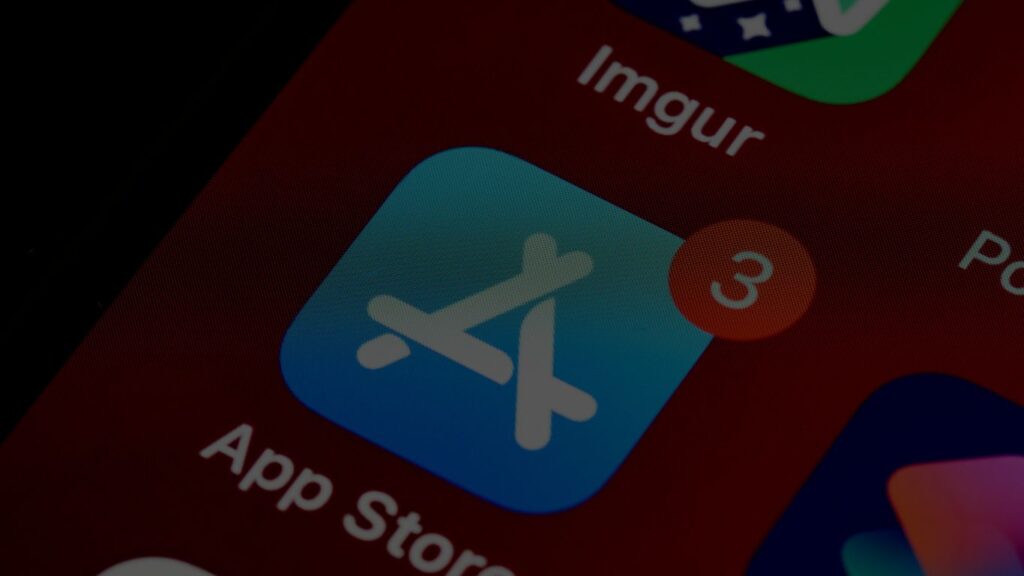Apple has always prioritized user privacy, and with iOS 18, the iPhone now includes a simple yet powerful way to hide apps from curious eyes. Whether you want to protect sensitive apps like banking or messaging, or simply reduce distractions by keeping games out of sight, the Hide and Lock feature in iOS 18 makes it easy.
But what if you’ve hidden an app and now need to bring it back? Don’t worry — unhiding apps on iPhone is just as straightforward once you know where to look. This article explains how hidden apps work, how to unhide them step by step, and common issues you might face.
What Happens When You Hide an App?
When you hide an app on iOS 18, several changes take place to maximize privacy:
- Removed from Home Screen: The app disappears from all Home Screen pages.
- No Notifications: Alerts, messages, or calls from that app are paused.
- Locked Folder Access: The app moves into a special Hidden folder inside the App Library. To view it, you must authenticate with Face ID, Touch ID, or your passcode.
- Invisible in Search: Hidden apps won’t appear in Spotlight search results.
Important note: Only third-party or App Store-downloaded apps (including Apple apps like Pages, GarageBand, or Numbers) can be hidden. Core pre-installed apps like Camera, Safari, Messages, or Photos cannot be hidden.
How to Unhide Apps on iPhone (Step by Step)
Follow these steps if you want to make a hidden app visible again:
Step 1: Open the App Library
- On your Home Screen, swipe left until you reach the App Library (the last page).
- The App Library organizes apps by categories like Social, Entertainment, etc.
Step 2: Find the Hidden Folder
- Scroll down to the bottom of the App Library.
- You’ll see a folder called Hidden (this only appears if you have hidden apps).
- Tap the folder and authenticate using Face ID, Touch ID, or your passcode.
Step 3: Unhide the App
- Long-press the app you want to restore.
- Choose one of the following options:
- “Don’t Require Face ID” (or Touch ID/Passcode) → This fully unhides the app, and it will return to your Home Screen.
- “Add to Home Screen” → This brings the app back to your Home Screen, but it remains locked. You’ll still need Face ID/Touch ID to open it.
Once done, the app will instantly reappear on your Home Screen.
Troubleshooting: If the Hidden Folder Doesn’t Appear
Sometimes you might not see the Hidden folder in your App Library. Here’s why:
- No apps are hidden: The folder only appears if at least one app is hidden.
- Outdated iOS: The hide/unhide feature works only on iOS 18 or later. Update via Settings > General > Software Update.
- Restart needed: Occasionally, a quick restart fixes the issue.
Locking vs. Hiding Apps: The Difference
| Feature | Locking Apps | Hiding Apps |
|---|---|---|
| Visibility | App stays on Home Screen | App disappears from Home Screen |
| Access | Requires Face ID/Touch ID to open | Requires authentication to even view |
| Notifications | Still shows alerts | No notifications at all |
| Search Results | Appears in Spotlight search | Hidden from search |
Tip: Use Locking if you just want extra security but quick access. Use Hiding if you want total privacy.
Other Ways Apps Can Be “Hidden”
Sometimes, an app might not be truly hidden — it could just be removed from the Home Screen or placed in the App Library.
- Removed from Home Screen: In older iOS versions, long-press an app > Remove App > Remove from Home Screen. The app still exists in the App Library.
- App Library Only: Some settings may place new downloads directly into the App Library instead of the Home Screen.
- Search Method: Swipe left to App Library, then use the search bar at the top to find missing apps quickly.
To bring apps back: search the app in App Library > long-press > Add to Home Screen.
Unhiding App Store Purchases
Did you know you can also hide purchased apps from your App Store history?
To Hide:
- Open the App Store.
- Tap your profile icon (top-right).
- Tap Apps, swipe left on an app, then tap Hide.
To Unhide:
- Open the App Store and tap your profile icon.
- Tap your account name > enter Apple ID/Face ID/Touch ID.
- Scroll down and tap Hidden Purchases.
- Tap Unhide next to the app you want to restore.
Why Hide Apps? Key Use Cases
Hiding apps is useful for many everyday scenarios:
- Privacy: Keep banking, health, or messaging apps away from prying eyes.
- Focus: Hide distracting apps like games or social media.
- Parental Control: Manage what children can access when using your iPhone.
FAQs About Hidden Apps on iPhone
1. Where do hidden apps go?
They move into the locked Hidden folder in the App Library.
2. Can I hide built-in apps like Safari or Messages?
No, only downloaded apps can be hidden.
3. Does unhiding delete app data?
No, unhiding only makes the app visible again — all settings, files, and logins remain.
4. Why don’t I get notifications from hidden apps?
Hidden apps are silenced by design. To get alerts again, unhide them.
Conclusion
Unhiding apps on iPhone (iOS 18 or newer) is simple:
- Swipe to the App Library.
- Tap the Hidden folder and authenticate.
- Long-press the app and choose Don’t Require Face ID or Add to Home Screen.
Your app will reappear instantly, with no data loss.
Hiding apps is one of the most powerful privacy tools Apple has added in iOS 18. It’s perfect for protecting sensitive apps, keeping distractions at bay, or managing what others see when they borrow your phone. And best of all, no matter why you hide an app, you can always bring it back with just a few taps.