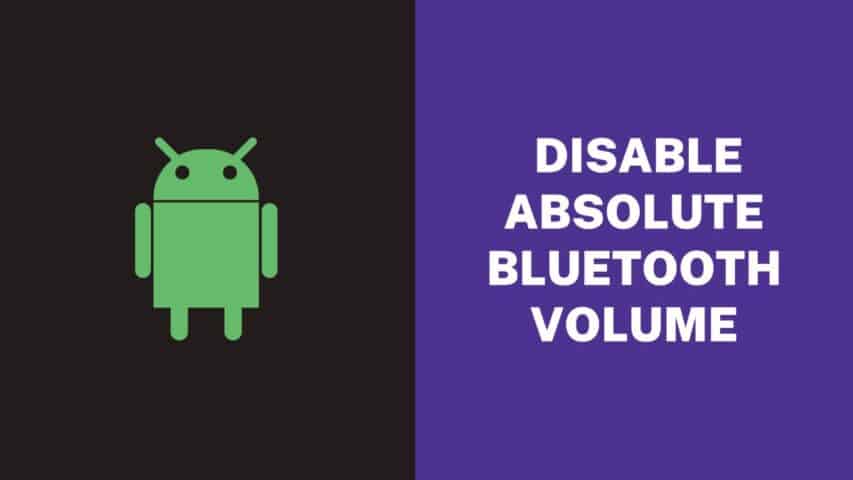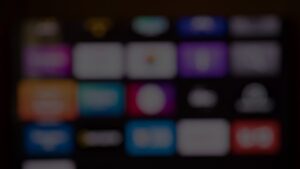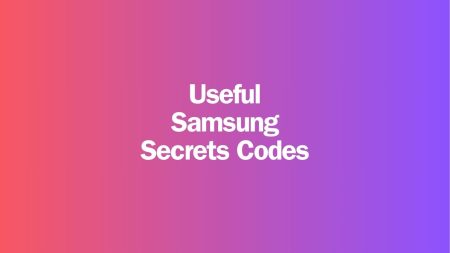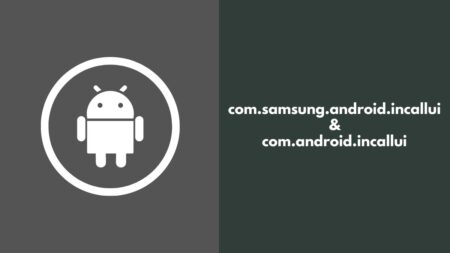🧩 Headline Capsule
Absolute Bluetooth Volume was designed to simplify audio control on Android, but it doesn’t always work as intended. If your Bluetooth headphones sound too low or suddenly too loud, this feature might be the reason.
⚙️ Quick Facts
| Feature | Absolute Bluetooth Volume |
|---|---|
| Introduced in | Android 6.0 (Marshmallow) |
| Purpose | Sync phone and Bluetooth device volumes |
| Benefits | Unified control, easier volume adjustment |
| Common Issues | Volume jumps, low max volume, audio distortion |
| Fix | Disable the feature in Developer Options |
📡 Pulse Points
What It Does
- Synchronizes the phone’s and Bluetooth device’s volume levels.
- Adjusting one automatically changes the other.
- Aims to make audio control seamless.
How It Works
- Volume Mapping: Aligns volume scales between Android and the Bluetooth device.
- Audio Processing: Applies pre-processing before transmitting sound.
- Instant Sync: Adjusting volume on either device updates both.
When It Goes Wrong
The idea is neat, but not every Bluetooth device supports it properly.
Typical symptoms include:
- Sudden jumps from quiet to loud.
- Inconsistent or stuck volume levels.
- TalkBack or accessibility issues.
- Headset buttons controlling phone volume directly.
🧠 Root Causes
| Issue | Explanation |
|---|---|
| Volume Scale Mismatch | Different step configurations between devices |
| Old Device Compatibility | Older speakers/headsets don’t support Absolute Volume |
| Audio Conflicts | Both phone and device apply processing → distortion |
| AVRCP Version Issues | Outdated Bluetooth control versions cause instability |
| OEM Customizations | Brands tweak settings differently |
🔧 Fix Section — Disable Absolute Bluetooth Volume
Method 1: Using Developer Options (All Android Phones)
- Go to Settings → About Phone
- Tap Build Number seven times → “You’re now a developer”
- Open Developer Options under Settings → System
- Scroll to Networking
- Turn ON “Disable Absolute Volume” (yes, this disables it)
- Restart and reconnect your Bluetooth device
Method 2: Brand-Specific Options
- Redmi: Settings → Bluetooth → tap ⚙️ next to device → turn off Keep volume consistent
- OnePlus (Android 9+): Settings → Sound → Earphone Mode → adjust Absolute Volume
- Samsung: Check Connected Bluetooth Device Settings for volume sync toggles
🛠️ Other Fixes and Workarounds
| Solution | What to Do |
|---|---|
| Change AVRCP Version | In Developer Options → Set to AVRCP 1.6 |
| Reset Bluetooth Settings | Unpair → Restart → Re-pair |
| Use Volume Control Apps | Try Fine Volume Control V2.0 for precision |
| Adjust Audio Permissions | Turn off “Phone Calls” under device’s Bluetooth settings |
🎧 After Disabling
- You’ll control volume separately on both devices.
- Audio becomes more balanced, especially at low levels.
- Overall clarity may improve for older or cheaper Bluetooth hardware.
🔁 When to Re-Enable
- If you’re using newer Bluetooth gear designed for Absolute Volume.
- When convenience and one-touch control matter more than precision.
💬 Expert Tips & Feedback
Audiophile Advice
- Keep Android volume maxed; adjust only on the headset.
- Disable Absolute Volume to prevent double processing.
Community Notes
- Users report smoother control in cars and with budget speakers.
- TalkBack users see better accessibility after disabling.
- Best combo: AVRCP 1.6 + Disabled Absolute Volume.
🧭 Mini Wrap
Absolute Bluetooth Volume was meant to make audio management smarter—but it’s not universally compatible. If you face erratic volume or distorted sound, turning it off can make a noticeable difference.
Try both modes and stick with what sounds best for your setup.