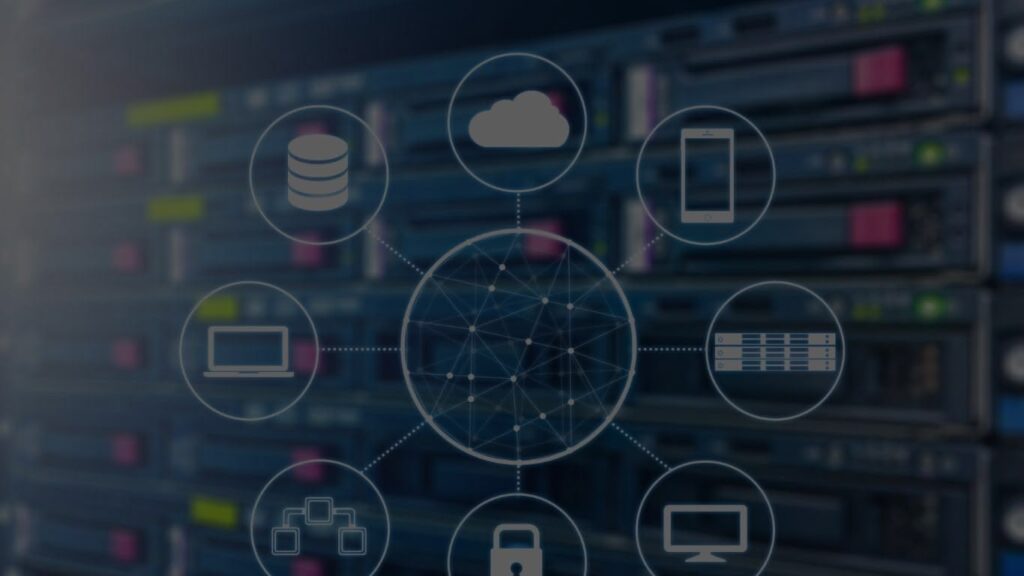There’s no denying that websites are quintessential to modern business. Blogs, online stores, and corporate websites alike hold sensitive information that can be detrimental if lost. Efficient web hosting management includes backup and disaster recovery, to prevent catastrophic data losses.
A positive note is that most modern web hosting services provide web hosting control panels like CyberPanel, which have built-in features to ease the burden of backing up data and recovering lost data.
The purpose of this article is to outline best practices with these control panels to ensure that in the worst-case scenario, no matter how catastrophic, your data can be quickly restored.
The Effects of Failing to Backup Your Data On a Consistent Basis
With regular backups, you can ensure that you can save pertinent information and restore your website to ideal conditions, unlike prior worst-case scenarios. Since this is important, you should set up an automated backup schedule that you check on regularly.
Utilize Control Panel Backup Tools
Online backup management for hosting control panels like cPanel, Plesk, and DirectAdmin is much simpler due to their built-in backup functions. Even a novice website owner can utilize these features due to the easy blandish interfaces that come with these control panels. Let us explore the features of control panel tools with respect to backup management.
CyberPanel
CyberPanel’s easy website, email account, and web hosting management make it one of the most popular hosting control panels available in the market today. It is OpenLiteSpeed powered which is ideal for web server performance, and also comes as a free or CyberPanel Enterprise premium version. Here are some key aspects of its backup features.
1. Automated Backups
You can set up automated website and server backup in CyberPanel which makes the processes of using it so much easier. Setting a time interval, such as daily or weekly, for the backups will relocate a lot of worry as this backup can be set for all aspects of your business, from websites to databases to emails. It’s one less thing to think and worry about!
2. Full Backup & Partial Backup
- Full Backups: Allows for a total copy of the website which includes backup for websites, email folders, databases, and even configuration files stored. This mode is preferred when the server needs to be restored after a complete disaster.
- Partial Backups: Select specific portions of the data that need to being secured such as just website files or even the databases. This is helpful when a server backup is not required but specific critical data needs to be backed up.
3. Backup Storage Options
CyberPanel allows for the local storage of backups directly on the server, while also giving the option to store them remotely on external servers through FTP, SFTP, or even cloud storage services. Choosing the place where the data backup is stored increases security while also minimizing the risk of losing all data through one server.
4. Restore Backups
Backups can be restored in CyberPanel with such ease, one can rollback to as far as necessary, even to the last websites or the last server configuration. Remote and local storage of backups can be restored in just a click or two. The downtime is most minimized during this process, making it quick and easy for both website owners and administrators.
5. Backup Retention
CyberPanel allows you to set policies for how long your backup will be kept. For instance, you may specify how many backup copies should be saved in the system before the older ones are deleted on a rolling basis. This reduces the amount of storage space required while guaranteeing you always have the most recent few backups at your disposal.
6. Backup Encryption
As an added security measure, CyberPanel gives you the option to encrypt backups. This means that any stored backup data that is kept offsite cannot be accessed by unauthorized users.
7. One-Click Backup for Websites
When it comes to backing up websites and databases, CyberPanel makes it simple and quick by providing the option to do so with a single click. This makes it easier for users to back up their sites before making changes or updates.
8. Backup Notifications
CyberPanel integrates with various email services and allows you to receive notifications regarding the current backup status. This allows the user to be made aware of any issues relating to the backups such as failed backups. This is useful in managing data in case of any backup failures due to lack of storage space or connection issues.
In conclusion, backup features in CyberPanel are flexible for advanced users and simple for casual users, allowing it to perform as the best modern web hosting control and site.
cPanel
One of the most popular hosting control panels is cPanel and it provides different ways in which you can back up your website data. It is possible to back up entire accounts, individual files, databases, or email accounts. Here are the methods you can use:
Full Account Backup – This creates a full backup of your account, website files, databases and other configurations. This is the best option if you want to store them in a safe place.
Partial Backups – If you want to back up only certain parts of your website, you can utilize the partial backup feature. This gives the option of backing up files, email accounts, and databases separately.
Automated Backups – You can set up automated backups through cPanel’s Backup Wizard Tools or other third-party plugins. These backups can be scheduled to run on a daily, weekly, or monthly basis.
Plesk
Plesk has also advanced backup mechanisms in which it can do full backups as well as incremental backups. A single website or its components, databases, emails, etc. can also be backed up individually. Moreover, backups in Plesk can also be done automatically or manually providing a lot of convenience to the webmasters.
Full Backup: All websites, databases and server settings are intact and restores for all are done at once from one file. This option snapshots the entire server.
Incremental Backups: As with many other backup tools, Plesk permits incremental backups which only copies data that has changed since the last backup was taken. This is beneficial because it helps with storage space and backup processing time.
Automatic Backups: Once configured, Plesk will automatically create backups periodically as you have set, ensuring that the website is regularly backed up without doing it manually.
Backup Cloud Storage Services
Effective backups rely upon your ability to manage storage locations where you save them. Control panels allow you to store backups locally (on the same server) or remotely (on another server or cloud storage).
Local Backups: Local backups are easy but not the best method when it comes to an IT disaster. If the server goes down, both your website and your backup are gone. A series of local backups is a good idea but should not be the only method employed.
Remote Backups: Backups are the easiest way to guarantee data preservation. Backups can be kept on third-party web servers, cloud-based services like Amazon S3, Google Drive, or Dropbox, or network-attached storage (NAS). Remote backups provide protection against server malfunctions or security attacks.
Off-Site Backups: Aside from remote backups, one must account for off-site backups as well. These serve as an essential layer of protection from natural calamities such as fires or floods that can devastate a data center’s on-site servers. Consider utilizing an off-site backup provider or cloud storage to enable the storage of backup copies at several locations.
Set Up Regular Backup Schedules
The frequency of updating the website’s content has a direct correlation to the frequency of backups. If your website has a lot of traffic, or new products or blog posts are being added frequently, you will want to backup often. Conversely, if you hardly have new updates to add, then a weekly or monthly backup may suffice.
Set schedules allow for automated backups without requiring manual input, ensuring that backups take place on a daily, weekly, or monthly basis. Knowing that your website is routinely backed up helps you have peace of mind.
Ensure Backup Redundancy
Having multiple backup copies is what the term backup redundancy refers to. Doing this highly reduces the chances of data loss, as you are guaranteed that at least one backup does not fail or get corrupted. Redundancy is a principle each recovery plan should incorporate.
It is advisable to keep two to three copies:
- Primary backup: The most important copy to keep either on-site or off-site.
- Secondary backup: Copies additional to the primary backup and stored in a separate site, such as a cloud or external server.
- Archive backup: These copies are infrequently needed but can be useful historical data, so consider archiving them for future purposes.
By using this multi-layer strategy, you will be protected from any hardware malfunctions, cyberattacks, or even human errors.
Test Your Backups Regularly
Having a backup is not enough if you don’t routinely check that backup. You can routinely update the files by retrieving them out on the testing environment. This allows you to ensure that the backup files are responsive when you need to restore them.
Disaster Recovery Plan And Documentation
While backups are extremely important, having a disaster recovery plan (DRP) ensures that essential functions have a seamless way of functioning. DRPs ought to be documented and outline the steps you will need to take to repeatedly restore your website and services in an instance of a website. This plan should include:
- Backup storage sites: Locations of the backups, along with necessary details of accessing them.
- Detailed recovery procedures: Precise along with necessary details on restoring backups through the control panel/sub control panel tools.
- Contact Information: These are the details of support teams, service providers, or IT specialists who may assist in the subsequent stages of recovery.
Conclusion
With the use of control panels such as CyberPanel, cPanel, or Plesk, data loss can happen from hardware malfunctions, deletion, cyberattacks, or even natural catastrophes. These tools may minimize the risks that accompany loss of data significantly if best practices for disaster recovery and backups are employed with hosting control panels. Get automatic backup scheduling and redundancy, regularly scheduled tests, and more when you use our control panels to implement your backup strategy. All of these are crucial aspects of a solid recovery plan.